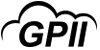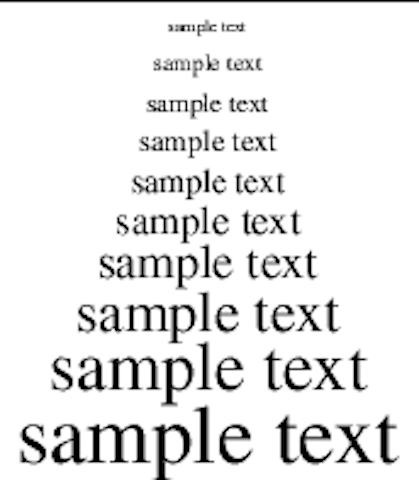Font Size Adjustment (Generic)
Product Description:
Many devices and operating systems offer the ability to adjust the default font size, which can help individuals with visual impairments.
To adjust system fonts in Android:
Select Settings> Accessibility> Vision> Screen Zoom and Fonts. Use the Screen Zoom slider to adjust the size of all content. Use the Font Size slider to adjust the size of fonts, leaving icons and spacing unchanged.
To adjust system fonts in iOS:
Select Settings> General> Accessibility> Larger Text. Turn on Larger Accessibility Sizes, then use the slider to adjust the font to the desired size.
To adjust system fonts in Linux:
Select System Settings> Universal Access> Larger Text.
To adjust system fonts in macOS:
Select System Preferences> Displays. For "Retina Displays," select "Resolution: Scaled" then select font size from the images presented. For non-Retina displays, select "Resolution: Scaled." Choose the resolution that provides the best balance of size and space. Smaller numbers result in larger font sizes on screen.
To adjust system fonts in Windows 10:
Select Settings> System> Display. On the right of the screen, adjust the slider to make text, icons, and other features larger.
Where To Buy:
This is a generic entry. For more information about this type of feature, type or paste the following search phrase into your preferred web browser: "adjust font size [your device/operating system]."