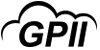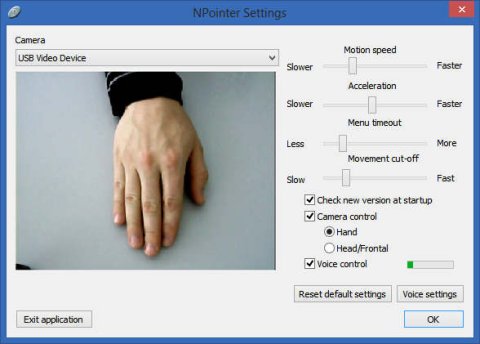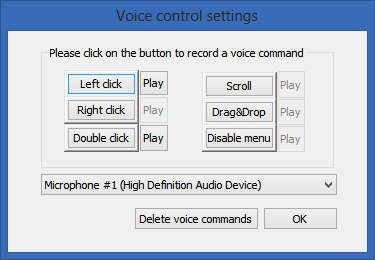NPointer
Product Type:
Device modifier
Manufacturer Name:
Product Description:
NPointer is an application for gestural and voice computer control. Hand movements are recorded by a webcam and translated into pointer movements. Gestures or voice commands are accepted to emulate the actions that are usually performed with a regular mouse or a touchpad: clicks, double-clicks, drags, and scrolls.
Main Features:
- The NPointer is freeware and runs on a PC or laptop with Microsoft Windows.
- Hand position options:
- On table surface – suitable for users with regular webcams (the separate devices connected to a USB port). The camera should be placed on top of the computer screen (or other rather high objects) and tilted to look down at the table. Users have to move their hands on the table surface in the camera's field of view to control the pointer.
- In front of the camera – suitable for all users, and highly recommended for users with built-in webcams (mostly found in laptops). Users just have to show the open palm in front of themselves (like waving their hand) and move the hand to control the pointer. Also, disabled people may use head movements to control the computer.
- Settings dialog is shown after launching the NPointer executable:
- Default settings are usually suitable for most users, so they can just click the OK button. The settings dialog can be re-opened later to fine-tune the parameters.
- Laptop users should check the "Head/frontal control" option to use NPointer with built-in cameras.
- The four sliders allow to control these settings:
- Motion speed – how fast the pointer will move compared to the hand movement.
- Acceleration – how fast the pointer accelerates when hand motion speeds change.
- Menu timeout – how long the pointer should stay idle before the action menu appears.
- Movement cut-off – how fast the hand should move to ignore the movement. This setting is useful when the hand needs to be removed from the camera's field of view to keep the pointer still.
- Voice control settings include a separate dialog for voice commands recording. There are some recommendations for microphone:
- The same microphone model is recommended (if possible) for use during voice command recording and recognition, as different models may produce different sound quality.
- The same microphone position and distance is recommended during recording and recognition. Headsets provide optimal distance between user and microphone.
- Webcam built-in microphones should be used with care, as they are usually positioned at a rather long distance from the user and may provide lower sound quality.
- An action menu is popped out on the screen when the hand stays still for a while:
- Move the action selection pointer onto the desired function button and stay still for a moment to select the action. For example, move the pointer to the "L" button and stay still to perform the left click.
- The "LD" and "Scroll" are toggle buttons – select these actions once to enable drag or scroll functionality respectively. Select the same action again to disable it.
- Use the "Off" button to disable pointer movement when a hand from the camera's field of view needs to be removed or move the hand to a different position. Re-enable pointer movement by showing the hand again, keeping it still for a moment and then selecting the "Off" button again with the action selection pointer.
Primary Specifications:
Requires:
- 1.6 GHz or better processor.
- Microsoft Windows XP or newer operating system.
- a web camera for using the gesture-based computer control.
- a microphone for using voice control.