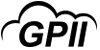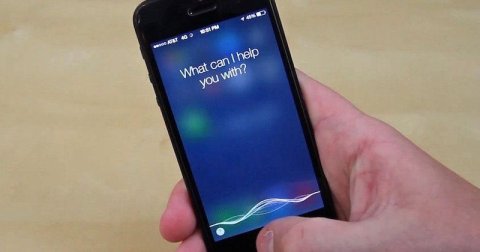Siri
Product Type:
Modifiable product
Manufacturer Name:
Product Description:
Siri is a built-in "intelligent assistant", who uses voice queries and a natural language user interface to help you set reminders, check the weather, dictate messages, control your home environment, and more. The software adapts to users' individual language usages, searches, and preferences, with continuing use.
Main Features:
-
Here are a few ways to talk to Siri:
-
On the iPhone, iPad, and iPod Touch:
- Just say "Hey Siri," then say what you need. For example, say "Hey Siri, what's the weather like today?"
- On iPhone X or later, press the side button for a few moments, then immediately make your request. If your device has a Home button, press it, then say what you need.
- Want to make a longer request? On iPhone X or later, press and hold the side button while you make your request. When you release the side button, Siri stops listening. If your device has a Home button, just press and hold it until you're finished making your request.
-
On AirPods, headets, or in the car:
- While wearing AirPods, double-tap the outside of either AirPod, wait for a chime, then make your request. With AirPods (2nd generation), you can also say "Hey Siri."
- On other headsets or Bluetooth devices, hold down the center button or call button until you hear a chime, then make your request.
- If your vehicle supports CarPlay or Siri Eyes Free, hold down the voice-command button on your steering wheel while you say what you need.
-
On Apple Watch:
- Look at your Apple Watch or tap its screen. When it wakes, just say “Hey Siri," then say what you need.
- With the latest version of watchOS and Apple Watch Series 3 or later, you don't need to say "Hey Siri.” Just hold your watch near your mouth and say what you need.
- Press the Digital Crown for a few moments, then tell Siri what you need. Want to make a longer request? Just press and hold the Digital Crown, say what you need, then release the Digital Crown.
-
On HomePod:
- Just say "Hey Siri," then say what you need.
- Press the top of HomePod, then make your request.
- Want to make a longer request? Just press and hold the top of HomePod, say what you need, then release your finger.
-
On Mac:
- On a Mac (2018 or later), say "Hey Siri," then make your request.
- On a Macbook Pro with a Touch Bar, press on the Touch Bar, then make your request. Or you can press and hold while you make your request. Siri stops listening when you lift your finger.
- On macOS Sierra and later, click in the menu bar or Dock. Or press and hold the Command (⌘) key and Space bar until Siri responds. Then say what you need.
- If Siri doesn't close automatically, click in the window or swipe right to close.
-
On Apple TV:
- Hold down the Siri button on your Siri Remote, make your request, then release the Siri button.
-
On the iPhone, iPad, and iPod Touch: