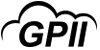TrackerPro 2
Product Description:
TrackerPro 2 is a plug-and-play computer mouse alternative for individuals who do not use their hands for mouse control. The user places a small reflective dot on their forehead, glasses, or rim of their hat so that small movements of the head (the dot) moves the mouse cursor on the computer screen. The left and right mouse clicks are input via switches (sold separately) or a dwell selection software (sold separately).
Main Features:
-
TrackerPro 2 can be connected to a computer, tablet, or phone with a USB Type-A port and includes:
- TrackerPro 2 hardware with USB Type-A connector.
- 2-m USB Type-A extension cable.
- Tabletop mounting bracket.
- Dual lock and monitor mounting bracket.
- Two 3.5-mm / 1/8-in TS switch jacks.
- Reflective dots.
- Quick start guide.
- Hi-Res CCD Camera: Ultra smooth, pixel-precise tracking.
- TrackerPro 2 will automatically find the dot when the user is in front of the computer.
- Plug & Play: No software required for the TrackerPro hardware when used with one or two switches. A dwell selection software is required for hands-free mouse clicking.
- Front LED Indicators: Small lights on the front make it easy to know when TrackerPro sees a dot.
Primary Specifications:
- TrackerPro 2 is compatible with most Windows, macOS, Google Chrome, Android, iOS 13, and iPad OS13 devices.
- An external power source is also required when using the TrackerPro 2 on an iPad with a Lightning connector. Users can use an Apple Lightning to USB 3 Camera Adapter and ensure that power from a wall outlet is plugged into the adapter for this purpose.
Options & Accessories:
- Additional Reflective Dots are available to purchase separately.
-
Dwell selection software options:
- Windows 7, 8, or 10: Dwell Clicker 2.
- macOS Sierra 10.12 or High Sierra 10.13: Dwell selection functionality is part of the accessibility settings and can be activated by going to System Preferences > Accessibility > Dwell Control.
- macOS Mavericks 10.9 to El Capitan 10.11: DwellClick App can be purchased in the macOS App Store.
- Google Chrome OS: Dwell selection can be activated by going to Accessibility > Automatic clicks.
More Information:
By using this link, a portion of your purchase will help to support the Unified Listing.