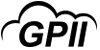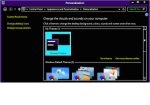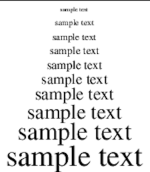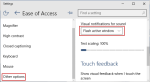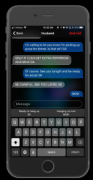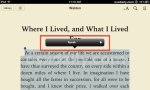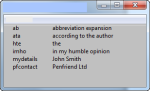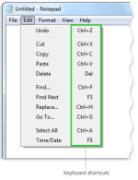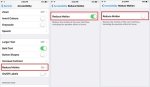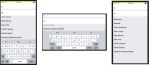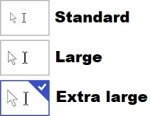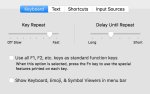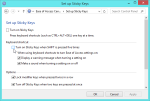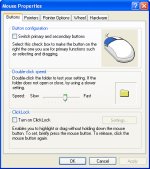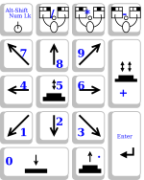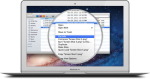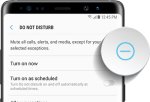Products that match: Computer Access and Use (PC, Tablet, eBook)
1711 Results
Note: Changing any of the the sort, count or discontinued filters below will cause the page to reload.
Operating System
Audio descriptions can be added to video content, which provide brief descriptions of what is happening on screen. This can help individuals with visual or cognitive impairments better understand video content.
Closed captions are a feature of video that displays what is being said (approximately) in on-screen text. This allows a person who cannot hear the soundtrack (either because of hearing impairment or environmental noise) to understand what is being shown.
Change the brightness difference between the text and the background.
Many devices and operating systems offer the ability to adjust the default font size.
Many devices offer a visual alert in place of, or in addition to, the audible alert.
This feature allows smartphones (not available in tablets) to make calls to hardware TTY devices.
Document text to speech reads content only, generally after the user indicates what is to be read by highlighting it. It can read a single word, a sentence, or an entire screen full of text.
Mini keyboards—usually without a numeric keypad.
Automatically replace sort sequences of letters (abbreviations or shortcuts) with longer words or phrases.
Some operating systems make it possible for the user to define which features can be accessed via keyboard commands, and what key patterns can be used.
Reduce or remove animation of on-screen actions (e.g. opening or closing applications).
For some users with disabilities, the effort to type long words can be a barrier. This is also true of those with low literacy, for whom spelling can be a challenge. Some operating systems feature "word completion" (also called "text suggestions" or "auto-complete") that, when activated, auto-completes the word currently being typed.
Change the appearance of cursor and mouse pointer.
Change whether or how fast key presses repeat when a key is held down.
Sometimes the default resolution of a display features text that is too small for an individual to read comfortably or icons that are too small to discern. Most operating systems allow the device to emulate a lower (but not higher) resolution, producing larger-sized, easier-to-see graphics.
Sticky Keys allow users to press multi-key combinations one key at a time. For example, a user can perform "control, alt, delete," by pressing each individually. This allows users with limb differences and other impairments to perform various keyboard commands more easily.
Slow Keys is a keyboard feature that instructs the keyboard to ignore brief or repeated keystrokes. When you use the this feature, you can slow the rate at which a key repeats when you hold it down.
For some people, the rapid movement required for the standard double-click is difficult to produce, especially without moving the mouse. Some operating systems allow users to adjust how much time can elapse between the two clicks.
Mouse Keys uses the numeric keypad to move the mouse pointer.
Allows a person who cannot see the screen to read content and navigate the Internet as well as their devices.
Many devices and operating systems allow users to expand/magnify what is on the screen.
Turns off alerts or notifications temporarily to allow the user to concentrate.
For some users, push notifications on mobile devices do not remain on the screen long enough to read them fully by default. Many operating systems allow users to modify how long a notification appears.
Eye tracking, Dictation, Switch and IR in one product. The PCEye replaces the standard keyboard and mouse, allowing you to navigate and control your laptop or small screen desktop computer using only your eyes.
Small and practical finger guide keyboard that features a BLUESTORK keyboard with 78 keys and connects wirelessly anywhere via Bluetooth.