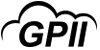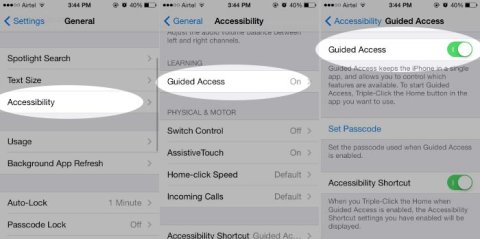Guided Access
Product Description:
Guided Access helps you to stay focused on a task while using your iPhone, iPad or iPod touch. Guided Access limits your device to a single app and lets you control which app features are available.
Main Features:
-
To set up Guided Access:
- Go to Settings > General > Accessibility > Guided Access.
- Turn on Guided Access.
- Tap Passcode Settings, then tap Set Guided Access Passcode.
- Enter a passcode, then reenter it. From here, you can also turn on Face ID or Touch ID as a way to end a Guided Access session.
-
Start a Guided Access session.
- Open the app that you want, then triple-click the Home button. For iPhone X, triple-click the side button.
- If you want parts of your screen to stop responding to touch, use one finger to circle those areas. You can move or resize the circle, or tap the X to remove it.
- Tap Start.
- Or to start a Guided Access session with Siri, open the app that you want, then tell Siri "Turn on Guided Access."
-
Control which features are available:
- To turn off features or set a time limit, triple-click the Home or side button, then tap Options. If you don't see Options, triple-click the Home or side button again and enter your passcode.
- Turn on the options that you want, then tap Done.
-
End a Guided Access session:
- Triple-click the Home button or side button, enter your Guided Access passcode, then tap End. Or if you turned on Touch ID or Face ID for Guided Access, double-click the Home or side button.
Primary Specifications:
- Compatible with iOS devices.