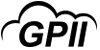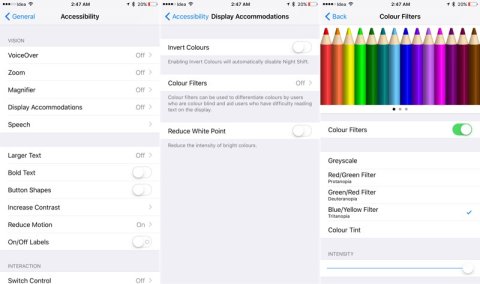Color Filters
Product Description:
The iOS Color Filters modify the colors on the display to help a person with color blindness differentiate between the colors that they have difficulty seeing. For example, for a person with Red/Green color blindness (Deuteranopia), the colors shift so that reds become more fuchsia, and greens are also shifted to add other components. The color filters offer four patterns that accommodate color blindness, a color tint option, and an intensity setting (how far the colors are shifted), while the color tint option also offers a color hue control to adjust for preferred tint.
Main Features:
-
Turn on Invert Colors:
- If you benefit from viewing items against a dark background, you can use Invert Colors to change how content is displayed on your screen. Smart Invert reverses the colors on the display, except for images, media, and some apps that use dark color styles. Classic Invert reverses all colors on the display. To turn on Invert Colors go to Settings > General > Accessibility > Display Accommodations > Invert Colors.
-
Turn on Color Filters:
- If you have color blindness or other vision challenges, you can use Color Filters to help you differentiate between colors. Color Filters can change the look of things, like pictures and movies, so you may want to use it only when needed.
- To turn on Color Filters from the Settings app go to Settings > General > Accessibility > Display Accommodations and select Color Filters.
- When you turn on Color Filters, there are four preset filters to choose from: Grayscale, Red/Green for Protanopia, Green/Red for Deuteranopia and Blue/Yellow for Tritanopia.
-
Adjust color intensity:
- You can adjust the intensity of any of the Color Filters to fit your needs. Go to Settings > General > Accessibility > Display Accommodations and adjust the Intensity slider to customize a filter that's more intense or less intense.
-
Adjust Color Tint:
- If you have color or light sensitivity, you can change the Color Tint of your display. This will allow you to change the hue of the entire display on your iPhone, iPad or iPod Touch.
-
Limit Frame Rate:
- If you have an iPad Pro (10.5-inch) or iPad Pro 12.9-inch (2nd generation), you can set the maximum frame rate of your display to 60 frames per second. Go to Settings > General > Accessibility > Display Accommodations and turn on Limit Frame Rate.
-
Turn on Display Accommodations with Accessibility Shortcut or Control Center:
- Invert Colors and Color Filters can be quickly turned on or off with the Accessibility Shortcut.
Primary Specifications:
- Compatible with iOS devices.
- Requires iOS 10 and later.